Right-click the Default Domain Controllers Policy, shown in Figure 1, and click Edit.
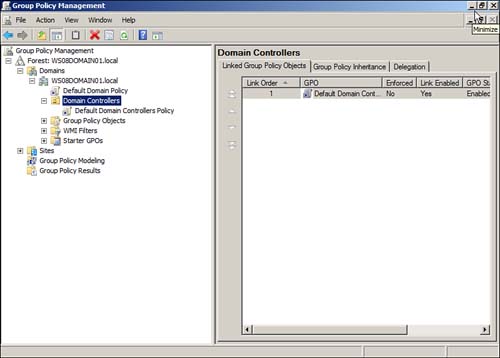
Tip
By
default, the Default Domain Controllers Policy group policy object
(GPO) is linked to the Domain Controllers organizational unit (OU). If
you have unlinked this GPO or linked additional GPOs, you need to
select the applicable GPO.